
Channels
Products
Transactional SMS-messaging
Support and marketing in most popular messaging apps
Instagram
Messenger
Use Cases
Omnichannel messaging
FAQ Bots
Live support
Subscribers in CRM
This is where user IDs for various channels and personal information are stored.
This instruction is available in the following languages
Subscriber data sources
Subscriber data can be collected in various ways.
- Automatically when communicating with a bot. The bot can process user responses and save them in dialogue variables, so these variable responses can be saved in CRM.
- Added manually. In this section, the client has access to all users with whom they have communicated.
- API request. When events related to customer updates occur, an external system can send an API request to create/update/delete a subscriber.
- Created manually (Excel file upload available).
Contact list
In your personal account, go to the CRM tab -> Subscribers.
The table will display the following parameters by default:
- Phone number;
- Channels — icons show where communication with this user took place;
- Subscription date;
- Blacklist — here you can add a contact to the blacklist (by checking the checkbox), in which case this contact will not receive any messages;
- Messenger — this is a link to communication with the customer in our Messenger module;
- Email;
- City;
- Birthday;
- First name;
- Last name;
- Gender;
- Country.
Manage variables
By clicking on the arrow, you can select the columns that should be displayed.
By clicking on the arrow, you can select the columns that should be displayed.
When you expand a row with a contact, you can see detailed information.
The contact ID is the internal number of the contact in the system. If you hover your mouse over the ID and click on the field, it will automatically be copied to the clipboard.
The data available for this subscriber: phone number and links to pages in messengers where communication took place.
Please note that the link itself leads to the contact page, and if you click on the messenger icon, you will be taken to the group/bot page where these IDs were obtained.
The contact ID is the internal number of the contact in the system. If you hover your mouse over the ID and click on the field, it will automatically be copied to the clipboard.
The data available for this subscriber: phone number and links to pages in messengers where communication took place.
Please note that the link itself leads to the contact page, and if you click on the messenger icon, you will be taken to the group/bot page where these IDs were obtained.
Editing a contact
You can hover over the parameter of the contact you want to edit and wait for the pencil icon to appear, then click on it.
You can hover over the parameter of the contact you want to edit and wait for the pencil icon to appear, then click on it.

After entering the value you want, click the check mark to save the info you put in.

Filtering
To find the contacts you need more quickly, you can use the filter.
To find the contacts you need more quickly, you can use the filter.
You can use filters to select specific subscribers. The following types of filters are available:
1 — by phone number;
2 — communicated via channel;
3 — subscription date;
4 — last activity;
5 — blacklisted;
6 — source;
7 — contact variables.
1 — by phone number;
2 — communicated via channel;
3 — subscription date;
4 — last activity;
5 — blacklisted;
6 — source;
7 — contact variables.
You can filter the list of subscribers both within a single parameter and using different parameters. Valid logical operators are AND/OR.
1 — add a condition;
2 — delete a condition;
3/4 — select how conditions should work: together (AND), or one of them (OR);
5 — add a condition if you need to connect with another operator (AND/OR);
6 — apply filtering;
7 — reset all conditions.
2 — delete a condition;
3/4 — select how conditions should work: together (AND), or one of them (OR);
5 — add a condition if you need to connect with another operator (AND/OR);
6 — apply filtering;
7 — reset all conditions.
For example, if you apply the filter shown in the screenshot above, all subscribers with whom we have communicated on Instagram or Facebook will be displayed, and their Last activity parameter will show periods after 04.08.2025 or 20.08.2025.
Create contact
Go to the CRM tab -> Subscribers. Click +Create contact.

Two options are available:
- Add manually;
- Load from file.
- Add manually
Then, for each column, select the parameter it corresponds to so that the data is saved correctly in the CRM.
Click Save.
Click Save.
- Load from file
Then, for each column, you need to select which parameter it corresponds to so that the data is saved correctly in the CRM.
Click Save.
After adding contacts, a window will appear showing how many contacts were added in total.

Variables management
To edit or delete a contact setting, click on Manage variables.

The following actions are possible for all parameters:
- editing — pencil icon;
- deleting — red trash can icon.
Edit or add a new parameter.
- In the opened window, enter the parameter name and select the type.
Parameter type:
String — a field consisting of one or more words, numbers, and other characters;
Number — a field consisting of digits;
Date — a field consisting of a date;
Select – a drop-down list field with the option to select one option;
Email — a field consisting of an email.
String — a field consisting of one or more words, numbers, and other characters;
Number — a field consisting of digits;
Date — a field consisting of a date;
Select – a drop-down list field with the option to select one option;
Email — a field consisting of an email.
Each user has a unique ID in every channel. Therefore, when the same user writes to us via Instagram and then via Telegram the next day, Fromni will create two different entries for them. Only if the user provides their phone number in the Telegram dialogue and then in the Instagram dialogue will this parameter be common to both records, so they will be automatically merged into one.
Need more help?
Write us email to help@fromni.com
Did this answer your question?

Contact our sales team
Just give us some details





















