
Channels
Products
Transactional SMS-messaging
Support and marketing in most popular messaging apps
Instagram
Messenger
Use Cases
Omnichannel messaging
FAQ Bots
Live support
Deals in CRM
A deal is an action related to the sale of a product or service to a specific customer.
This instruction is available in the following languages
Deal list
Click on the CRM tab in your personal account, then select Deals.
All deals created in integrations with CRM systems (you can view available integrations here) are included in the CRM section.
You can create deals yourself. All created deals are included in the main funnel (you can also create funnels yourself).
You can create deals yourself. All created deals are included in the main funnel (you can also create funnels yourself).
The table shows the deal attributes. By default, each deal has:
- Name;
- Status;
- Cost;
- Creation date;
- Last update time;
- External deal ID (if the deal was added from a third-party CRM system).
Attributes
In the deals table, you can filter attributes (which are not standard).
Click on the arrow next to the Manage pipeline button. In the list that opens, uncheck the attribute you don't want to display in the table and check the one you want to display.
In the deals table, you can filter attributes (which are not standard).
Click on the arrow next to the Manage pipeline button. In the list that opens, uncheck the attribute you don't want to display in the table and check the one you want to display.
When you expand a deal row, you can see detailed information.
You can also open a dialogue with the customer to whom the deal is linked by clicking the Open dialogue in the messenger button.
Deals can be displayed as a Kanban board.
To do this, you need to change the display mode as shown in the screenshot below.
On the Kanban board, you can change the status of a deal, open detailed information, edit or delete a deal.
You can change the status of a deal by dragging the desired deal to another column.
You can change the status of a deal by dragging the desired deal to another column.
You can view detailed information by clicking on the deal.
To edit or delete a deal, click on the three dots in the deal block.
Creating a new deal
In your personal account, go to the CRM tab -> Deals. Select the required pipeline and click + Create deal.
The creation page is divided into three sections:
- Information about the deal;
- General Information;
- Contact.
1. Information about the deal
This section contains the following information: Name, Deal external ID, Source
- Name
2. General Information
In this sections, you can set the status and enter the deal amount. These are mandatory attributes in all pipelines.

- Status
Clicking on Add an option will open a modal window where you can fill out status options automatically (using the API).
To fill out the status automatically (via API), specify the path to the value in the JSON object in the Path to the value in API-request field.
You can enter up to 10 statuses.
You can fill out statuses manually when editing the pipeline.
To make the Status field required, check the box under The field is required so that No changes to Yes.
You can enter up to 10 statuses.
You can fill out statuses manually when editing the pipeline.
To make the Status field required, check the box under The field is required so that No changes to Yes.
After entering all the necessary data, click the Save button, and now, when creating new deals, the created statuses will be available (they can be changed at any time).
- Cost
- You can also add and customize your attributes by clicking the Add a field button.
If you plan to transfer deals via API, you can specify the path to the value in the JSON object.
3. Contact
In the Contact section, you can link a deal to an existing or new contact.

Clicking on the Find the contact button opens a window for searching for a contact by phone number. You must enter at least 3 digits to start the search. The drop-down list displays all matching contacts and their parameters.
By clicking Add a contact, you can create a new contact by specifying their phone number and variable values.

After selecting or adding a contact, it will appear in the section. The campaign will be sent to this contact.
Pipeline management
Create pipeline
To create a new pipeline, expand the pipeline list and click Create pipeline.
To create a new pipeline, expand the pipeline list and click Create pipeline.
In the opened window, enter the name of the pipeline, select possible deal statuses, and click Create. After that, the created pipeline will be available for selection.
Manage pipeline
To edit the pipeline name, deal statuses, or attributes, click on Manage pipeline.
To edit the pipeline name, deal statuses, or attributes, click on Manage pipeline.
1. General pipeline settings
You can edit the pipeline name and statuses in the General tab. You can also delete the pipeline.
You can edit the pipeline name and statuses in the General tab. You can also delete the pipeline.
You can enter up to 10 statuses.
To enter a status manually, type its name in the Possible statuses field and press Enter (the accepted status will be highlighted in black, and the status counter will increase by one).
To enter a status manually, type its name in the Possible statuses field and press Enter (the accepted status will be highlighted in black, and the status counter will increase by one).
2. Attribute management
To create, edit, or hide an attribute when creating a new deal, click on Attributes.
To create, edit, or hide an attribute when creating a new deal, click on Attributes.
New attribute
To create an attribute, click on + New attribute.
To create an attribute, click on + New attribute.
In the opened window, enter the field name, select the field type, and specify whether the field is required.
If you plan to transfer deals via API, you can specify the path to the value in the JSON object.
If you plan to transfer deals via API, you can specify the path to the value in the JSON object.
When creating a field, you need to select the field type:
- String — a field consisting of one or more words, numbers, and other characters;
- Number — a field consisting of digits;
- Boolean — a field consisting of a question and a choice of yes or no answers;
- Date — a field consisting of a date;
- Datetime — a field consisting of a date and time;
- Select — a drop-down list field with the option to select one option;
- Multiselect — a drop-down list field with the option to select multiple options;
- URL — a field consisting of a link.
The attributes table has a toggle that can be used to make an attribute active/inactive.
An inactive attribute is not displayed when creating a deal, but is displayed for existing deals (standard attributes cannot be deactivated).
An inactive attribute is not displayed when creating a deal, but is displayed for existing deals (standard attributes cannot be deactivated).
All attributes (that are not standard) can be used for the following actions:
- Editing an attribute — pencil icon;
- Deleting an attribute — red trash can icon
- Configuring table display
Editing an attribute
In the opened window, enter the field name, select the field type, and specify whether the field is required.
If you plan to transfer deals via API, you can specify the path to the value in the JSON object.
In the opened window, enter the field name, select the field type, and specify whether the field is required.
If you plan to transfer deals via API, you can specify the path to the value in the JSON object.
Attribute display
In the deals table, you can filter attributes (which are not standard).
Click on the arrow next to the Manage pipeline button. In the list that opens, uncheck the attribute you don't want to display in the table and check the one you want to display.
In the deals table, you can filter attributes (which are not standard).
Click on the arrow next to the Manage pipeline button. In the list that opens, uncheck the attribute you don't want to display in the table and check the one you want to display.
Need more help?
Write us email to help@fromni.com
Did this answer your question?

Contact our sales team
Just give us some details





















