
Channels
Products
Transactional SMS-messaging
Support and marketing in most popular messaging apps
Instagram
Messenger
Use Cases
Omnichannel messaging
FAQ Bots
Live support
Billing in Fromni. Chatbot
This instruction is available in the following languages
Enabling the plan for the first time
When you register in Fromni, a trial period starts to work. For further work it is necessary to enable the plan.
To configure your plan, you can either use the Manage option in the top menu or the Payment/Tariffs tab.
The page with the configuration of the plan opens (by clicking on the arrow you can find a detailed description of the plan).
The cost of the plan depends on:
- number of subscribers: contacts that you have a conversation with in a month;
- number of months you pay at once.
After determining the plan, you need to click Next and confirm your action in the window that appears.
In the new window, you will see 3 blocks:
- Order, where you can check the selected plan;
- Payment account, where you need to choose one of the confirmed accounts, or create a new one;
- Payment method selection.
If all items are filled in, you can click on the Proceed with payment button.
You will be redirected to the Stripe partner window, where you will need to enter your card details and make the payment. Additionally at this step you can set up auto-payment.
After the payment, the plan will be activated in your personal cabinet, you'll see:
The plan activation will also be displayed in the Payment/Tariffs → Transactions History tab.
Plan editing
At any time, the plan can be changed: to do this in the section Payment/Tariffs -> Plan you need to click Change plan, the further way is the same as the activation of the plan for the first time. The new plan will take effect immediately — at the moment of successful write-off.
Balance top up
1. You can top up your balance without connecting a plan.
To do this, in the top menu you need to click on the Add Funds button.
2. After pressing the top-up menu will appear. In the new window, you will see 2 blocks:
- Payment account, where you need to choose one of the confirmed accounts, or create a new one;
- Choice of payment method.
3. If all the items are filled in, you can click on Proceed with payment.
You will be redirected to the Stripe partner window, where you have to enter your card details and make the payment. Additionally at this step you can set up auto-payment.
After payment, this operation will be displayed in the Payment/Tariffs → Transactions History tab.
Payment account setup
Connection is available only for legal entities. It’s necessary to fill in all mandatory fields, as shown on the screenshot:
If you need to update or edit your payment account, contact your manager.
Auto-payment
When topping up your balance with a bank card, you can activate auto-payment. To do this, in the section Select payment method:
- Activate Enable auto payments;
- Enter the top-up amount;
- Enter amount, on reaching which on the balance automatic payment will take place (we advise to set the amount equal to the amount of monthly fee).
- Then make the payment and auto-payment becomes active, information about its settings and editing can be found in the Payment/Tariffs -> Auto-Payment.
Transactions history
As soon as the account has an activated plan in the Payment/Tariffs section, the section Transaction History becomes available.
All the history of transactions paid by card is displayed here: write-offs, deposits, plan activations.
All the history of transactions paid by card is displayed here: write-offs, deposits, plan activations.

Need more help?
Write us email to help@fromni.com
Did this answer your question?

Contact our sales team
Just give us some details





















