
Channels
Products
Transactional SMS-messaging
Support and marketing in most popular messaging apps
Instagram
Messenger
Use Cases
Omnichannel messaging
FAQ Bots
Live support
Instagram page in Fromni
Preparing to activate Instagram
Only a professional Instagram account attached to a Facebook business page can be connected.
1. Check that your Instagram account is a professional one.
Read more about how to switch to a professional account view via the link.
3. Go to the Meta Business Suite and check that your company information, Facebook page and associated Instagram account have been added here.
- Read more about what the Meta Business Suite is.
- To learn how to add an Instagram account to the Meta Business Suite, follow the link.
4. In the company settings, check that you have sufficient authority to act on the account.
Connecting Instagram page in the Fromni app
The first thing you need to do is log in to the Fromni app.
1. In your personal Fromni account, go to the Communication Channels tab and select Instagram.
2. In the window that opens, click "Add".

3. Next, enter the name of the connection and click "Continue with Facebook".
4. You will see the Facebook authorisation window open.
Here you need to log in to your personal Facebook account, which is the creator or administrator of Meta Business Suite, where the required page is located, i.e. has full access to it.
If you are already authorised in the required Facebook account in this browser, it is enough to click continue.
5. Next you need to choose which Facebook pages you want to connect.
- you can choose the first one — then all current and future pages will be automatically attached;
- you may only add the page that your Instagram business account is linked to.
6. Next, you need to choose which Instagram pages you want to connect.
- you can choose the first option - then all current and future pages will be automatically attached;
- you may only add the Instagram page you want.
7. Grant permissions.
8. After successful authorisation you need to click "Next".
9. Here, you need to select the required Facebook business page connected to Instagram page.
10. The created connection is displayed in the list of connections.
Here you can see the link to the connected page and edit or delete the connection.
Note that you will have up to 7 days to respond to a user.
Need more help?
Write us email to help@fromni.com
Did this answer your question?

Contact our sales team
Just give us some details





















