
Channels
Products
Transactional SMS-messaging
Support and marketing in most popular messaging apps
Instagram
Messenger
Use Cases
Omnichannel messaging
FAQ Bots
Live support
Connect WebChat channel
How does it work?
The user receives an SMS with a link.
The link opens in any default browser, and there the user can communicate with the bot. Basically, WebChat is a messenger in a browser.
How to connect WebChat?
1. Go to Communication channels tab and Press Settings in WebChat option or use direct link: https://app.fromni.com/integrations/channels?channel=webchat
2. Press Add.
3. Enter the name of the connection — it could be anything, only you can see it. Press Next.
3. Enter the name of the connection — it could be anything, only you can see it. Press Next.
4. The connection's in the list. Now you can customize it: set up how your messenger will appear in a browser.
Customize your WebChat
Go to Communications channels -> Webchat.
Press Customize webchat.
You can add:
- Company's name (no more than 64 symbols);
- Domain name;
- Title (no more than 128 symbols);
- Logo (suggested image size is 256×256 px);
- Company's color scheme.
Need more help?
Write us email to help@fromni.com
Did this answer your question?

Contact our sales team
Just give us some details





















