
Channels
Products
Transactional SMS-messaging
Support and marketing in most popular messaging apps
Instagram
Messenger
Use Cases
Omnichannel messaging
FAQ Bots
Live support
Statistics
This section shows message statistics for a specific period or campaign (mass messaging).
The statistics are divided into two subsections: "General" and "By Campaigns".
The statistics are divided into two subsections: "General" and "By Campaigns".
This instruction is available in the following languages
General
In the personal account, go to the Statistics tab -> General
In this subsection, you can view the number of Dialogues, Unique users and Incoming/ Outgoing messages for the selected period.
In this subsection, you can view the number of Dialogues, Unique users and Incoming/ Outgoing messages for the selected period.

There is also the option to generate a detailed report for the selected period and download it in .xlsx format.

The report includes the following columns:
- Date and Time — the date and time when the campaign was launched and the message sent. The time does not adjust for time zones and is set to standard UTC+0.
- User Dialogue Number — the sequential dialogue number with the client during the selected period.
- User ID — the user’s identifier as recorded in CRM.
- Phone Number — the phone number to which the message was sent.
- Scenario — the name of the launched scenario from the Scenarios section — My Scenarios.
- Scenario ID — the scenario identifier.
- Trigger — the process that activated the message/scenario sending. It may be "campaign," "chat-bot."
- Integration Name — the channel through which the message was sent.
- Inbound Messages — the number of messages received under this scenario.
- Outbound Messages — the number of messages sent to the user under this scenario.
- Outbound Message Text — the text of the first message if the dialogue was initiated by the business.
- Outbound Message Status — the status of the first outbound message, relevant for dialogues initiated by the business.
- Channel number — the sequential number of the channel from the cascade on which the delivery was completed, relevant for business-initiated dialogues.

By Campaigns
In the personal account, go to the Statistics tab -> Campaigns
The By Campaign subsection displays statistics on campaigns. To view detailed statistics for a specific campaign, click on the chart icon on the right.
The By Campaign subsection displays statistics on campaigns. To view detailed statistics for a specific campaign, click on the chart icon on the right.
Clicking this icon opens a page with three tabs: Summary, Recipients, and Information about the campaign.
- Summary
This section contains information about sending channels and message statuses, i.e., in which channels messages were sent, how many clients received, read, replied to the message, etc.

Clicking Download, an Excel file will be downloaded with a description of what contact and via what communication channel the message was sent to, as well as its status.
- Recipients
In this section you can generate a table similar to the one that can be downloaded by clicking the Download button.

- phone — phone number.
- firstName, login ... — columns with variables used in the message.
- Channel order— sequential number of the channel in the cascade.
- Status — delivery information (sent, delivered, read, error, etc.).
- Responses — whether there were any user responses to the sent message.
With one exception: expanding a specific number allows viewing the dialogue with that user specifically for this campaign.
- Information about the campaign
In this tab, you can view detailed settings for the campaign itself.

Need more help?
Write us email to help@fromni.com
Did this answer your question?

Contact our sales team
Just give us some details





















