
Channels
Products
Transactional SMS-messaging
Support and marketing in most popular messaging apps
Instagram
Messenger
Use Cases
Omnichannel messaging
FAQ Bots
Live support
Fromni. Chatbot in Kommo
This instruction is available in the following languages
Key Features:
- Unified Interface for All Messengers: Access messages from WhatsApp, Telegram, Instagram and other popular messengers all in one place.
- Direct Messaging: Fromni allows you to send messages directly from the profiles of your contacts, companies, or leads. This means you can initiate conversations without leaving the context of the individual or organization you're interacting with.
- Automatic Contact and Lead Creation: New messages from clients automatically create records in the system, allowing you to track all interactions.
- Control Access to Numbers: Grant access to specific numbers to authorized users, ensuring data security and communication control.
- Automated Messages from Pipeline: You can set up automated messages to be sent at specific stages in your sales pipeline. This ensures timely follow-up and keeps your leads engaged.
- Kommo Salesbot Integration: The ability to integrate with Kommo Salesbot suggests fromni can leverage chatbot functionality to automate certain tasks or interactions, potentially streamlining your communication process.
Connecting Fromni. Chatbot to your Kommo profile:
- Navigate to the Integrations section in Kommo and find Fromni.
2. Accept the privacy policy and click Install.
3. Then you have to authorize in Fromni. To do that press Authorize.
4. First, give the permissions to Fromni app for the desired account.

5. You will be redirected to the Fromni Authorization page.
- If you already have a Fromni account, select Sign in and enter your email and password.
- If you don’t have a Fromni account, choose Sign up and follow the steps, including phone and email verification. Finally, log in to your account by clicking Sign in and complete setup process.
6. Once authorized, you’ll be redirected to the app, where you can set up the notifications (more below).
7. Then you can return to the widget page, refresh the page and open it again. Here you’ll need to select which connections will be available to each user in your Kommo account.
To create connections, go to Communication Channels in Fromni.
Detailed instructions on connecting channels in Fromni can be found here.
Detailed instructions on connecting channels in Fromni can be found here.
Using Fromni Messenger in Kommo
You can use Messenger by Fromni in two ways:
- Open the Messenger from the left panel by clicking the "Messenger" icon. This will open a list of all available dialogues for your user.
- Open the Messenger from a Contact, Company, or Deal card. This will open the specific dialogue with that contact.
Important notes, when communicating from the Contact/Company or Lead card:
- if the contact does not have a phone number, the Messenger will not open;
- if you haven’t communicated with the contact yet, you can only message them through channels like WhatsApp, SMS, and Viber, as other channels require the client to subscribe first.
Notifications:
- When a new message arrives in a dialogue, a counter for unread messages appears above the Messenger icon in the left menu.
- The counter updates once all messages are read.
- This counter only works for dialogues with contacts that are already created in Kommo.
New Contacts and Deals:
- When a new contact messages through a connected "free" channel (WABA, WhatsApp, Viber), a new contact and deal are automatically created.
- The Fromni widget will be identified as the creator.
Message Input Field
The message input field is located at the bottom of the chat.
1 — text input field.;
2 — add emoji;
3 — use a template;
4 — attach a file;
5 — choose the available channel for sending;
6 — send message.
Template Messages:
You can use templates to quickly send messages to clients.
- Create templates in the Profile -> Templates section.
- To use a template, click the Template button and select the desired one.
Channel Selection:
To choose a communication channel, use the button in the top right corner (5).
- Clicking it will open a list of available channels for that client.
- Some channels might be inactive for a particular user, such as a Telegram bot where there has been no communication.
For more information about all the capabilities of Messenger by Fromni click here.
Fromni&Kommo app
The application allows you to configure notifications and view statistics on their delivery.
Creating Notifications
These notifications can then be added to your digital pipeline or Salesbot, so that the desired message cascade is triggered when an event occurs.
- To begin, first click "Create Notification."
2. Next, enter a name for the notification, select a channel cascade, and define the message text for each channel.
3. You can either enter your own custom text or select a pre-made template. If you choose to enter your own text, you can use variables (accessible via the {} button), emojis, and, depending on the channel, attachments, buttons, and formatting.
1 - Variables
2 - Emojis
3 - Attachments
4. Choose what to do if the user replies to or reacts to the message. There are two options in this section:
- Do nothing - after the client responds to the sent notification, nothing will happen.
- Start an automatic dialog after the client responds - select a chatbot from the created ones and start it. It is important to note that when choosing this option, the message selected in the scenario as a template will be sent first.
5. After all the settings are complete, click "Save." The notification will appear in the general list, and you will have the option to add it to the digital pipeline or Salesbot settings.
Statistics.
All automatic sends are stored in this tab, and you can filter them by field.
Sending messages from Kommo Pipeline
Messages are sent within the Pipeline - when lead gets particular status, message is sent automatically.
1. In order to configure the conditions for sending a message, you need to go to Leads and click AUTOMATE in the right corner.
2. Next, click Add trigger on the desired stage of your Pipeline (for example, Initial contact, Discussion, etc.) and enter Fromni in the Search and filter line. Click Add when the widget is found.
3. The system will ask you to set the text or choose a pre-created notification.
4. If "Text" is selected, then you need to configure the channel sequence - 1 (the message will be sent in a cascade) and enter the desired text in the input field - 2. At the bottom of the window you can see the number of characters, as well as use the "Insert Field" button to add variables to the text, to make it more personalized.
Cascade is a format for sending messages where:
- if the message does not reach the recipient on the first channel, it will be sent on the second;
- if it does not reach the second, then it will be sent to the next, and so on.
5. If 'Notification' is selected, you must choose one of the notifications that you have created in the application.
6. After setting up the widget, do not forget to save the bot settings. The message with the specified text will be automatically sent to the contact’s phone, when the Lead gets to an appropriate stage of the Pipeline.
Connecting the widget to the Kommo Salesbot
Messages are sent within the configured bot, when the script reaches a specific step, the message is sent automatically.
1. Go to the Salesbot settings and select "Widgets".
2. At the top you will see connected widgets, among them select "Fromni. Chatbot".
3. The system will ask you to set the text or choose a pre-created notification.
4. If "Text" is selected, then you need to configure the channel sequence - 1 (the message will be sent in a cascade) and enter the desired text in the input field - 2. At the bottom of the window you can see the number of characters, as well as use the "Insert Field" button to add variables to the text, to make it more personalized.
Cascade is a format for sending messages where:
- if the message does not reach the recipient on the first channel, it will be sent on the second;
- if it does not reach the second, then it will be sent to the next, and so on.
5. If 'Notification' is selected, you must choose one of the notifications that you have created in the application.
6. After setting up the widget, do not forget to save the bot settings. The message with the specified text will be automatically sent to the contact’s phone according to the specified cascade, when the script reaches the "Widget" step.
Need more help?
Write us email to help@fromni.com
Did this answer your question?

Contact our sales team
Just give us some details





















