
Channels
Products
Transactional SMS-messaging
Support and marketing in most popular messaging apps
Instagram
Messenger
Use Cases
Omnichannel messaging
FAQ Bots
Live support
Creating manual campaigns in Fromni Chatbots
This instruction is available in the following languages
You can manually send a message to one or more customers.
Creating a manual campaign
In your personal account, go to the Campaigns tab -> Send campaign and click Create.

First, you need to fill in:
- Name — just for you, so it was easier to find this campaign in the statistics tab later (recipients won't see it);
- Campaign duration — how long it'll be active for users (waiting for their response).
The time is displayed in hours, with a maximum of 168 hours (7 days). If the user responds within the allotted time, the campaign scenario will be launched. If the user responds beyond this time frame, either nothing will happen, or the default scenario for that channel will be triggered. The campaign duration may also affect the lifetime of short links used in the texts. At the end of the set time, the results of the campaign will be shown in the statistics.
1. Select a campaign scenario.
A scenario is a dialogue that a chatbot engages in with a user. It must be created in advance in the Scenario Builder.
1 — Click to select a pre-created scenario (it must be set to “Campaign” type) from the drop-down list. Then click Next.
2 — Skip scenario selection. In this case, the user’s response will not be processed automatically.
2 — Skip scenario selection. In this case, the user’s response will not be processed automatically.
2. Set the text of the first message.
Set the text of the first message.
1 — Choose a template. You can add a template you've already made and then hit Next.
2 — Set the text manually. You'll be able to write the text later when you select the channels, since you'll need to set up the text for each channel separately for your cascade.
2 — Set the text manually. You'll be able to write the text later when you select the channels, since you'll need to set up the text for each channel separately for your cascade.
It is important to note that for channels such as WABA, sending messages using an approved template is a mandatory requirement.
3. Select channels.
If you selected a text template in the previous step, only those channels for which the selected template has been approved will be available during the channel selection stage.
1 — Select a channel. From the drop-down list, you can add previously connected communication channels through which you want this message to be sent.
If the text is entered manually, the channels will be added using a text editor.
1 — message text window;
2 — adding variables (subscriber variables from CRM or service variables are available);
3 — adding emojis;
4 — text formatting, available only for some channels (B — bold, I — italics, T — strikethrough);
5 — adding a button, the maximum number of buttons is indicated in brackets (available only in channels that support this functionality);
6 — adding attachments: images, files, etc. (no larger than 5 MB);
7 — setting the cascade sending order;
8 — deleting a channel;
2 — adding variables (subscriber variables from CRM or service variables are available);
3 — adding emojis;
4 — text formatting, available only for some channels (B — bold, I — italics, T — strikethrough);
5 — adding a button, the maximum number of buttons is indicated in brackets (available only in channels that support this functionality);
6 — adding attachments: images, files, etc. (no larger than 5 MB);
7 — setting the cascade sending order;
8 — deleting a channel;
Cascade messaging is a method of sequentially using different channels, where a message is first sent through the first channel, and if delivery fails for any reason, it is sent through the second channel in the cascade, and so on.
4. Select recipients
There are three ways to add recipients: from a file, add manually, or subscribers from CRM.
1 — methods of selecting recipients;
2 — you can return to the channel selection;
3 — after adding recipients, click Next.
2 — you can return to the channel selection;
3 — after adding recipients, click Next.
- From a file
If the first row of the file you are uploading contains column names, you need to check the corresponding box and uncheck it if this is not the case.
Given the specifics of launching a campaign, we do not recommend uploading files containing more than 5,000 lines. If you have an active license that provides coverage for 50,000 or more unique subscribers per month, the file size limit can be removed upon request.
- Add manually
In this case, the recipient data must be added to the text editor in the following format: phone number, variable values (used in the template) separated by commas.
Each new recipient must be added on a new line, i.e., by pressing Enter ↵.
In the first line, you can specify the column names, and in this case, check the corresponding box.
- Selecting the desired recipients from CRM — through subscribers filtering.
CRM is an internal module designed to store information about users with whom communication has taken place or will take place. It stores user identifiers in various channels, as well as personal information about users.
You can filter by contact parameters or by deals.
You can use filters to select specific subscribers to whom you want to send a message. The following types of filters are available:
1 — by phone number;
2 — communicated via channel;
3 — subscription date;
4 — last activity;
5 — blacklisted;
6 — source;
7 — contact settings.
1 — by phone number;
2 — communicated via channel;
3 — subscription date;
4 — last activity;
5 — blacklisted;
6 — source;
7 — contact settings.
You can filter the list of contacts both within a single parameter and using different parameters. Valid logical operators are AND/OR.
1 — add a condition;
2 — delete a condition;
3 — select how conditions should work: simultaneously (AND) or individually (OR);
4 — add a condition if you need to combine it with another operator (AND/OR);
5 — select how conditions should work;
6 — reset all conditions.
2 — delete a condition;
3 — select how conditions should work: simultaneously (AND) or individually (OR);
4 — add a condition if you need to combine it with another operator (AND/OR);
5 — select how conditions should work;
6 — reset all conditions.
Filter “Communicated via channel.”
Allows you to send messages based on user ID. Currently only works for WhatsApp Business, Telegram, Viber chatbots. If you select other channels, no users will be found.
Filter “Subscription date”
The time when the subscriber was created in CRM. If subscribers were merged, the date of the subscriber on which the merger was based will remain. Merging always occurs as follows: if, while communicating in one channel, the user ID in another channel becomes known (the user provides their phone number via Instagram), then the Instagram user profile will be “pulled” into the user profile created by phone number (provided that the phone number is found among the existing profiles).
Filter “Last activity”
Currently, this filter takes into account any date associated with: a subscriber change event, a message sent to a subscriber (not necessarily delivered), or a message received from a subscriber.
Filter “Blacklist”
This filter can be used to select those who are on the blacklist or, conversely, those who are not.
Filter “Source”
Each subscriber has a parameter that determines how they got into the database — it can be either one or the other application, if there is a connected integration.
Filter “Deal”
It allows you to filter contacts by the presence of deals with the option to specify their number. For example, you can sort contacts that have a certain number of deals over a certain period of time, thus sending a message to permanent customers only.
Allows you to send messages based on user ID. Currently only works for WhatsApp Business, Telegram, Viber chatbots. If you select other channels, no users will be found.
Filter “Subscription date”
The time when the subscriber was created in CRM. If subscribers were merged, the date of the subscriber on which the merger was based will remain. Merging always occurs as follows: if, while communicating in one channel, the user ID in another channel becomes known (the user provides their phone number via Instagram), then the Instagram user profile will be “pulled” into the user profile created by phone number (provided that the phone number is found among the existing profiles).
Filter “Last activity”
Currently, this filter takes into account any date associated with: a subscriber change event, a message sent to a subscriber (not necessarily delivered), or a message received from a subscriber.
Filter “Blacklist”
This filter can be used to select those who are on the blacklist or, conversely, those who are not.
Filter “Source”
Each subscriber has a parameter that determines how they got into the database — it can be either one or the other application, if there is a connected integration.
Filter “Deal”
It allows you to filter contacts by the presence of deals with the option to specify their number. For example, you can sort contacts that have a certain number of deals over a certain period of time, thus sending a message to permanent customers only.
The deal filter has a toggle switch “No deals/Deals.”
✅ Deals — select the number of deals that should match the selected filter.
❌ No deals — excludes deals with the selected filter.
✅ Deals — select the number of deals that should match the selected filter.
❌ No deals — excludes deals with the selected filter.
The total number of filters applied is displayed in a circle next to the type.
5. Match the fields with the uploaded data.
If you selected the Load from file or Add manually option, you need to match the fields.
All data is presented in a table:
- if it was loaded from a file, the tables will match;
- if it was entered manually, the columns will correspond to the data recorded with commas, and the rows will correspond to line breaks.
Carefully check that no empty rows have been added. The table with data should end the same way as in the screenshot above.
If recipients were selected using filters, this section will display the number of suitable contacts. Then click Next.
6. Set the sending time
You have the option to launch the campaign immediately or schedule it for a future date.
If you select scheduled sending, it will be saved in the Send campaign tab.
Presets
In this section, you can create a preset campaign.
1. Go to Campaigns -> Presets.
2. Click Create.
3. Next, you need to fill in:
- Name — just for you, so it was easier to find this campaign in the statistics tab later (recipients won't see it);
- Campaign duration — how long it'll be active for users (waiting for their response).
4. Select a campaign scenario.
A scenario is a dialogue that a chatbot engages in with a user. It must be created in advance in the Scenario Builder.
1 — Click to select a pre-created scenario (it must be set to “Campaign” type) from the drop-down list. Then click Next.
2— Skip scenario selection. In this case, the user’s response will not be processed automatically.
2— Skip scenario selection. In this case, the user’s response will not be processed automatically.
5. Set the text of the first message.
If a scenario was selected in the previous step, the first message will be selected by default in accordance with the scenario settings. However, it is not necessary to send this particular text.
1 — Choose a template. You can add a template you've already made and then hit Next.
2 — Set the text manually. You'll be able to write the text later when you select the channels, since you'll need to set up the text for each channel separately for your cascade.
2 — Set the text manually. You'll be able to write the text later when you select the channels, since you'll need to set up the text for each channel separately for your cascade.
It is important to note that for channels such as WABA, sending messages using an approved template is a mandatory requirement.
6. Select channels
If you selected a text template in the previous step, only those channels for which the selected template has been approved will be available during the channel selection stage.
1 — Select a channel. From the drop-down list, you can add previously connected communication channels through which you want this message to be sent.
If the text is entered manually, the channels will be added using a text editor.
1 — message text window;
2 — adding variables (subscriber variables from CRM or service variables are available);
3 — adding emojis;
4 — text formatting, available only for some channels (B — bold, I — italics, T — strikethrough);
5 — adding a button, the maximum number of buttons is indicated in brackets (available only in channels that support this functionality);
6 — adding attachments: images, files, etc. (no larger than 5 MB);
7 — setting the cascade sending order;
8 — deleting a channel;
2 — adding variables (subscriber variables from CRM or service variables are available);
3 — adding emojis;
4 — text formatting, available only for some channels (B — bold, I — italics, T — strikethrough);
5 — adding a button, the maximum number of buttons is indicated in brackets (available only in channels that support this functionality);
6 — adding attachments: images, files, etc. (no larger than 5 MB);
7 — setting the cascade sending order;
8 — deleting a channel;
Cascade messaging is a method of sequentially using different channels, where a message is first sent through the first channel, and if delivery fails for any reason, it is sent through the second channel in the cascade, and so on.
7. Click Save.
All presets are saved as cards on the page.
8. Editing and launching.
Next, you can edit or delete any card, or launch a campaign by entering the recipients and launch time.
Need more help?
Write us email to help@fromni.com
Did this answer your question?

Contact our sales team
Just give us some details





















