
Channels
Products
Transactional SMS-messaging
Support and marketing in most popular messaging apps
Instagram
Messenger
Use Cases
Omnichannel messaging
FAQ Bots
Live support
Creating automatic campaigns in Fromni Chatbots
This instruction is available in the following languages
You can automatically send a message to one or more clients.
Creating automatic campaigns in Fromni Chatbots
You can set up automatic messages that are triggered when certain conditions are met.
In your personal account, go to the Campaigns tab -> Automatic campaigns and click Create.
In your personal account, go to the Campaigns tab -> Automatic campaigns and click Create.
First, you need to fill in:
- Name — just for you, so it was easier to find this campaign in the statistics tab later (recipients won't see it);
- Campaign duration — how long it'll be active for users (waiting for their response).
The time is displayed in hours, with a maximum of 168 hours (7 days). If the user responds within the allotted time, the campaign scenario will be launched. If the user responds beyond this time frame, either nothing will happen, or the default scenario for that channel will be triggered. The campaign duration may also affect the lifetime of short links used in the texts. At the end of the set time, the results of the campaign will be shown in the statistics.
- Select a campaign scenario.
A scenario is a dialogue that a chatbot engages in with a user. It must be created in advance in the Scenario Builder.
1 — Click to select a pre-created scenario (it must be set to “Campaign” type) from the drop-down list. Then click Next.
2— Skip scenario selection. In this case, the user’s response will not be processed automatically.
2— Skip scenario selection. In this case, the user’s response will not be processed automatically.
2. Set the text of the first message.
If a scenario was selected in the previous step, the first message will be selected by default in accordance with the scenario settings. However, it is not necessary to send this particular text.
1 — Choose a template. You can add a template you've already made and then hit Next.
2 — Set the text manually. You'll be able to write the text later when you select the channels, since you'll need to set up the text for each channel separately for your cascade.
2 — Set the text manually. You'll be able to write the text later when you select the channels, since you'll need to set up the text for each channel separately for your cascade.
It is important to note that for channels such as WABA, sending messages using an approved template is a mandatory requirement.
3. Select channels
If you selected a text template in the previous step, only those channels for which the selected template has been approved will be available during the channel selection stage.
1 — Select a channel. From the drop-down list, you can add previously connected communication channels through which you want this message to be sent.
If the text is entered manually, the channels will be added using a text editor.
1 — message text window;
2 — adding variables (subscriber variables from CRM or service variables are available);
3 — adding emojis;
4 — text formatting, available only for some channels (B — bold, I — italics, T — strikethrough);
5 — adding a button, the maximum number of buttons is indicated in brackets (available only in channels that support this functionality);
6 — adding attachments: images, files, etc. (no larger than 5 MB);
7 — setting the cascade sending order;
8 — deleting a channel;
2 — adding variables (subscriber variables from CRM or service variables are available);
3 — adding emojis;
4 — text formatting, available only for some channels (B — bold, I — italics, T — strikethrough);
5 — adding a button, the maximum number of buttons is indicated in brackets (available only in channels that support this functionality);
6 — adding attachments: images, files, etc. (no larger than 5 MB);
7 — setting the cascade sending order;
8 — deleting a channel;
Cascade messaging is a method of sequentially using different channels, where a message is first sent through the first channel, and if delivery fails for any reason, it is sent through the second channel in the cascade, and so on.
4. When to start the campaign
The campaign can be sent either at a specific time each day or at a relative time depending on the parameter.
Relative time — sending messages before or after a specific event.
You need to set up the trigger conditions — this will be a certain time before or after a specific date. You can select the date in the parameter value section.
You need to set up the trigger conditions — this will be a certain time before or after a specific date. You can select the date in the parameter value section.
You can also set up a campaign to be sent after any parameter is changed.
For example, send a message 5 minutes after the status changes to “Check out”
Important! This feature will not work if the variable value was created or deleted; it must actually change.
For example, send a message 5 minutes after the status changes to “Check out”
Important! This feature will not work if the variable value was created or deleted; it must actually change.
For the “Happy Birthday” campaign, select the exact time setting and specify when your customers should receive their birthday messages. In the next step, you can use filters to select those whose birthday is today, and they will receive a birthday message.
If you have added events, you can configure sending when an event occurs.
In this case, select the “By event” option.
Use the modal window to add the necessary event.
Use the modal window to add the necessary event.

The next step is to set up the variables.
Your event must include a phone number variable.
In the message text, you can add variables with hash signs on either side, for example, #name#.
Your event must include a phone number variable.
In the message text, you can add variables with hash signs on either side, for example, #name#.
5. Select recipients
At this stage, you can sort out those who should receive the message.
We recommend setting at least one filter for contacts or deals.
Filter "Deal"
It allows you to filter subscribers by the presence of deals with the option to specify their number. For example, you can sort subscribers that have a certain number of deals over a certain period of time, thus sending a message to permanent customers only.
It allows you to filter subscribers by the presence of deals with the option to specify their number. For example, you can sort subscribers that have a certain number of deals over a certain period of time, thus sending a message to permanent customers only.
The deal filter has a toggle switch “No deals/Deals.”
✅ Deals — select the number of deals that should match the selected filter.
❌ No deals — excludes deals with the selected filter.
✅ Deals — select the number of deals that should match the selected filter.
❌ No deals — excludes deals with the selected filter.
If you selected “By event” in the previous step, you can set a filter based on variables that are passed in the event instead of a filter based on deals.
Filter "Contacts"
You can use filters to select specific subscribers to whom you want to send a message. The following types of filters are available:
1 — by phone number;
2 — communicated via channel;
3 — subscription date;
4 — last activity;
5 — blacklisted;
6 — source;
7 — contact settings.
You can use filters to select specific subscribers to whom you want to send a message. The following types of filters are available:
1 — by phone number;
2 — communicated via channel;
3 — subscription date;
4 — last activity;
5 — blacklisted;
6 — source;
7 — contact settings.
You can filter the list of subscribers both within a single parameter and using different parameters. Valid logical operators are AND/OR.
1 — add a condition;
2 — delete a condition;
3 — select how conditions should work: simultaneously (AND) or individually (OR);
4 — add a condition if you need to combine it with another operator (AND/OR);
5 — select how conditions should work;
6 — reset all conditions.
2 — delete a condition;
3 — select how conditions should work: simultaneously (AND) or individually (OR);
4 — add a condition if you need to combine it with another operator (AND/OR);
5 — select how conditions should work;
6 — reset all conditions.
Filter “Communicated via channel.”
Allows you to send messages based on user ID. Currently only works for WhatsApp Business, Telegram, Viber chatbots. If you select other channels, no users will be found.
Filter “Subscription date”
The time when the subscriber was created in CRM. If subscribers were merged, the date of the subscriber on which the merger was based will remain. Merging always occurs as follows: if, while communicating in one channel, the user ID in another channel becomes known (the user provides their phone number via Instagram), then the Instagram user profile will be “pulled” into the user profile created by phone number (provided that the phone number is found among the existing profiles).
Filter “Last activity”
Currently, this filter takes into account any date associated with: a subscriber change event, a message sent to a subscriber (not necessarily delivered), or a message received from a subscriber.
Filter “Blacklist”
This filter can be used to select those who are on the blacklist or, conversely, those who are not.
Filter “Source”
Each subscriber has a parameter that determines how they got into the database — it can be either one or the other application, if there is a connected integration.
Allows you to send messages based on user ID. Currently only works for WhatsApp Business, Telegram, Viber chatbots. If you select other channels, no users will be found.
Filter “Subscription date”
The time when the subscriber was created in CRM. If subscribers were merged, the date of the subscriber on which the merger was based will remain. Merging always occurs as follows: if, while communicating in one channel, the user ID in another channel becomes known (the user provides their phone number via Instagram), then the Instagram user profile will be “pulled” into the user profile created by phone number (provided that the phone number is found among the existing profiles).
Filter “Last activity”
Currently, this filter takes into account any date associated with: a subscriber change event, a message sent to a subscriber (not necessarily delivered), or a message received from a subscriber.
Filter “Blacklist”
This filter can be used to select those who are on the blacklist or, conversely, those who are not.
Filter “Source”
Each subscriber has a parameter that determines how they got into the database — it can be either one or the other application, if there is a connected integration.
The total number of filters applied is displayed in a circle next to the type.
6. List of automatic campaigns
After saving, you can find the campaign in the Automatic campaigns tab. You can view its settings, edit, pause/resume, or delete it if necessary.
Need more help?
Write us email to help@fromni.com
Did this answer your question?

Contact our sales team
Just give us some details





















