
Channels
Products
Transactional SMS-messaging
Support and marketing in most popular messaging apps
Instagram
Messenger
Use Cases
Omnichannel messaging
FAQ Bots
Live support
Searching and installing
Fromni. Chatbot app for your Altegio account
Fromni. Chatbot app for your Altegio account
This instruction is available in the following languages
1. Searching the App.
- Log in to the Altegio account.
- Go to Integrations page and choose Notifications category.
- Find Fromni. Chatbot app and press Connect.
2. Select the locations.
Select the branches you would like to have the app installed. You can check the first box in order to select all the branches at once. Then press Next.
3. Grant access.
By clicking Continue, you agree that the Fromni. Chatbot platform can access your locations' data.
4. Set-up process.
You will be redirected to the new page.
You will have two opportunities:
- sign in if you're already registered (hint: if you are already log in in the same browser, you won't need to enter anything);
- sign up to register new account. The account will be created automatically using your Altegio credentials (phone number and email address). You can find login and password for Fromni. Chatbot account in the mailbox. Then press Sign in, enter email and password and press Continue.
5. In the app.
You should choose the main location.
Main location – is a location, whose "Channels" and "Notifications" tabs settings will apply by default to all locations (until the other locations have their own settings).
Main location – is a location, whose "Channels" and "Notifications" tabs settings will apply by default to all locations (until the other locations have their own settings).
6. Installation process finished.
Our app is connected with your Altegio account.
Now you can connect the channels and start messaging.
After connecting the App
- Location name you are currently in is stated in the top right corner. When clicking the arrow, you can open a list of all connected locations and switch to any. A green circle marks current location. The main location (read more here) is marked by the crown.
- Fromni and Altegio personal accounts are accessible from the top left corner.
Need more help?
Write us email to help@fromni.com
Did this answer your question?

Contact our sales team
Just give us some details





















