
Channels
Products
Transactional SMS-messaging
Support and marketing in most popular messaging apps
Instagram
Messenger
Use Cases
Omnichannel messaging
FAQ Bots
Live support
Fromni Chat in Altegio
If you don't have this integration yet, read about how to connect it.
This instruction is available in the following languages
Chat has been added to Altegio. You can now communicate with clients directly from the Appointment Calendar or Appointment card.
Due to privacy settings, Chat is not available in Safari or incognito mode in Google Chrome.
To enable Chat in Altegio, you need to connect it in the Fromni & Altegio app.
To do this:
- In the app, go to Settings -> Messenger.
- Select the branches where you want to connect Chat using the checkbox.
- Click Save.
A new tab called Chat will then appear in the Altegio Appointment Calendar and Appointment Card.
Read more about all the features of the Fromni Messenger in the article.
In the Appointment Calendar:
- A list of all dialogs for your branch will open.
- A red dot appears when you receive a new message from your client.
- You can write a message to an existing or new client using the Start a new dialog button.
Important! Before collapsing the Chat tab, exit the dialog, otherwise it will be considered open for some time and all new messages in it will be automatically marked as read.
In the Appointment Card:
- A dialog with a specific client opens, whose number is entered in the form.
- You can send a message template that was previously saved in Fromni.
Please note a few important points about working with the chat:
- Only those dialogs whose channels are connected in this branch will be displayed in the Altegio chat (you can check this in the Channels tab in the app).
- Only messengers are available for communication, i.e. all channels except SMS.
Need more help?
Write us email to help@fromni.com
Did this answer your question?

Contact our sales team
Just give us some details





















